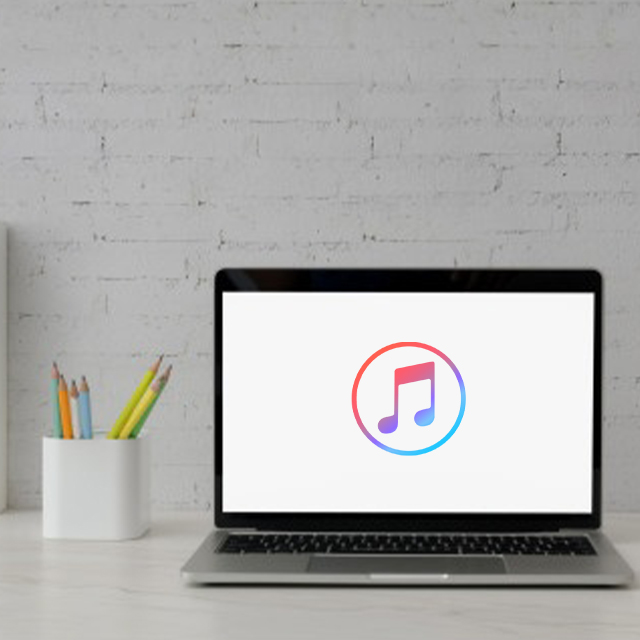
Related Post :

Features of Apple AirPods Max:
by Alvin Nicolas / October 21, 2022 /If you are looking for a pair of headphones with high-fidelity audio, you should check […]

Do you still think Apple Air Pods are worth it to buy?
by Alvin Nicolas / August 29, 2022 /The AirPods are a good product for your ears. Regular AirPods deliver a strong push […]

Apple Introduces HomePod Mini – A Powerful Smart Speaker With Amazing Sound Quality
by Ellie Cross / August 24, 2022 /Apple Introduces HomePod Mini – A Powerful Smart Speaker With Amazing Sound Quality. Apple introduces […]
+