
Related Post :

Features of Apple AirPods Max:
by Alvin Nicolas / October 21, 2022 /If you are looking for a pair of headphones with high-fidelity audio, you should check […]

Is Apple Releasing a New MacBook Pro in 2022?
by Alvin Nicolas / September 9, 2022 /The rumour mill was rife last spring that the company would introduce new MacBook Pros […]
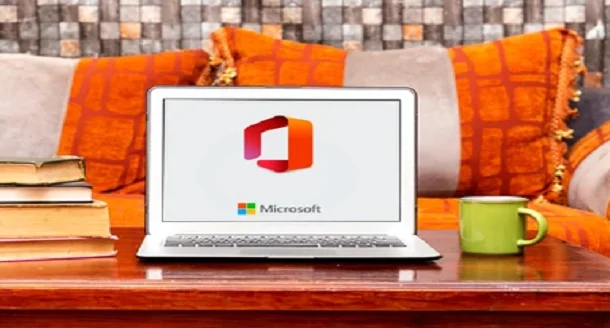
Does the Microsoft 365 App work on Apple Macs?
by Alvin Nicolas / September 6, 2022 /Using the Microsoft 365 app on an Apple Mac is easy, but you should know […]
+